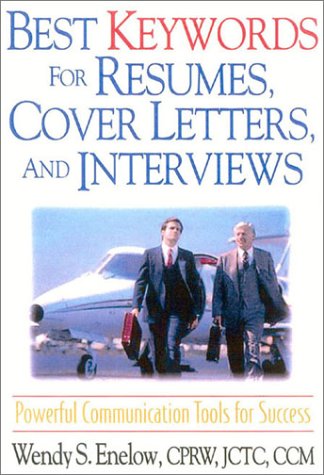We may earn a commission if you click on a product link and make a purchase at no additional cost to you. For more information, please see our disclosure policy.
Last Updated on May 9, 2025
Preparing for a job interview involves several crucial steps. You’d likely consider the appropriate attire, practice your responses, and research the company. But what about your resume? Before submitting it, always take a moment to review and refine it to ensure it presents you in the best light.
Why? Because your resume needs to have something impressive about it, to make sure that you’re going to make a good impression before you even meet your potential employers. But to put together an impressive resume, you’ve got to keep a few rules in mind, and here are the most important ones.
Expert Resume Writers. Affordable prices up front. Try us today and get the job you want! A professionally written resume can get you hired faster and at a higher salary.
What This Article Covers
- Why
your resume is crucial for making a strong first impression - The importance of quantifying achievements to demonstrate impact
- How to use action verbs to showcase
leadership and initiative - Customizing your resume for job-specific requirements and ATS optimization
- Tips for maintaining a clean, professional, and easy-to-read format
- Adding a personal section to reflect your personality and interests
- The role of a strong summary in capturing attention and boosting relevance
- Using evidence and examples to back up achievements and
skills
Key Points for Creating a Killer Resume
- Quantify Success: Use numbers to highlight your achievements. “Increased sales by 30%” speaks louder than just “Managed sales.” Quantifying your success provides concrete evidence of your impact and can make your accomplishments stand out more effectively to potential employers.
- Action-Packed Verbs: Lead with verbs like ‘spearheaded’ or ‘innovated.’ They convey proactive engagement and
leadership in roles. Using strong, action-packed verbs can help demonstrate your active involvement and initiative in previous positions, making your contributions more memorable. - Job-Specific Tailoring: Customize your resume for every position. Align your
skills and experiences with the job’s requirements. Tailoringyour resume shows employers that you are specifically interested in and suited for their role, increasing your chances of making a strong impression. - ATS Optimization: Many companies use Applicant Tracking Systems. Ensure you include keywords from the job description. Optimizing
your resume for ATS can help ensure that it gets past initial automated screenings and reaches human recruiters for further review.
The most comprehensive reference of its kind, this powerful resume-writing resource gives readers instant access to 2,500 indispensable keywords germane to 300 careers in nine employment categories
- Crisp Formatting: Maintain a consistent, professional look. Prioritize readability, spacing, and font consistency. A well-formatted resume is easier to read and makes a positive impression, showing that you pay attention to detail and have a professional approach.
- Highlight Big Names: Worked with renowned companies? Name-drop them. Their reputation can bolster
your resume ‘s weight. Mentioning well-known companies can lend credibility to your experience and signal to potential employers that you have been trusted by reputable organizations. - Clear Structure:
Organize with clear headings. Segregate professional experience, education,skills , and other sections distinctly. A clear structure helps recruiters quickly find the information they need, makingyour resume more effective and easier to navigate. - Keep It Current: Regularly update your resume. Add recent accomplishments and prune older, less relevant experiences. Keeping
your resume up-to-date ensures that it reflects your most recentskills and achievements, making it more relevant and impactful.
Explore Career.io, the only Al and human-powered platform where you can find everything you need. For any step of your job search or career growth. All in one place.
- Proofread Relentlessly: Eliminate any errors. A typo-free resume reflects attention to detail and professionalism. Carefully proofreading
your resume helps avoid mistakes that could detract from your professionalism and reduce your chances of being considered for a role. - Add a Personal Section: Showcase hobbies or interests to give a fuller picture of you as an individual. Including a personal section can humanize
your resume , providing insight into your personality and interests beyond your professional qualifications.
The Right Structure
In the competitive world of job hunting, recruiters sift through countless resumes daily. To ensure yours stands out and leaves a lasting impression, several factors are crucial. First and foremost, create a clear, easy-to-navigate structure. Precision in detailing your experiences and
In the competitive world of job hunting, recruiters sift through countless resumes daily. To ensure yours rises to the top and leaves an indelible mark, several factors are pivotal. First and foremost, craft a strong structure that’s easy to navigate. Precision in articulating your experiences and
Finally, a robust summary is crucial. Whether it’s an individual or an Applicant Tracking System (ATS) scanning
In this summary, you’re going to need to include a few keywords, and these can usually be found in the job description. So, write about the role itself, write about your experience with it, and make sure you pack in as much specific detail as possible in no more than 100 words.
Here's the first book to identify hundreds of keywords job seekers should incorporate at critical stages in their job search.
A Bit of Character
Everyone thinks a resume needs to be short, sweet, and strictly professional. However, when it comes to standing out from the crowd, it’s good to infuse
“By making your resume original, you demonstrate your creativity and ability to use non-standard approaches in standard situations. It can be much more effective, than mentioning your creativity on the list of your professional qualities.” – A Simple Step by Step Guide to a Building the Perfect Resume
For example, if you’ve taken online guitar lessons regularly before now, make sure you write about your passion and skill in music, to help come across as that bit more personable. Similarly, if you like the arts, or you’re a big sports fan, why not write about your passion for these two hobbies? Prove you can have fun, prove you’ve got something to say in social situations, and never forget just how important it is to seem down to earth.
Show, Don’t Tell
And finally, be sure to back up anything you put on
Similarly, you’re going to want to write about your achievements in a manner that makes you seem like a real go-getter. The alternative is to write monotonously, and like you’ve been a part of things but never led the pack, and that might just set the wrong tone for the interview you go through.
If you’re going to impress with
Stand out from all the rest by crafting letters and resumes that will blow people away. This career reference guide provides a simple, compelling and foolproof way to create both cover letters and resumes that are uniquely powerful and, most importantly, virtually guarantees you the high value job interviews and career you really want.
Related posts:
Joey Trebif is the pen name of Mark Fiebert, a former finance executive who hired and managed dozens of professionals during his 30-plus-year career. He now shares expert job search, resume, and career advice on CareerAlley.com.